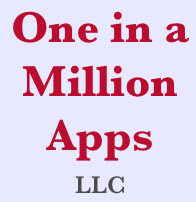The main page for Golf Target GPS is the Map screen. The following illustration describes the function the various buttons on the screen.
GPS Map Screen
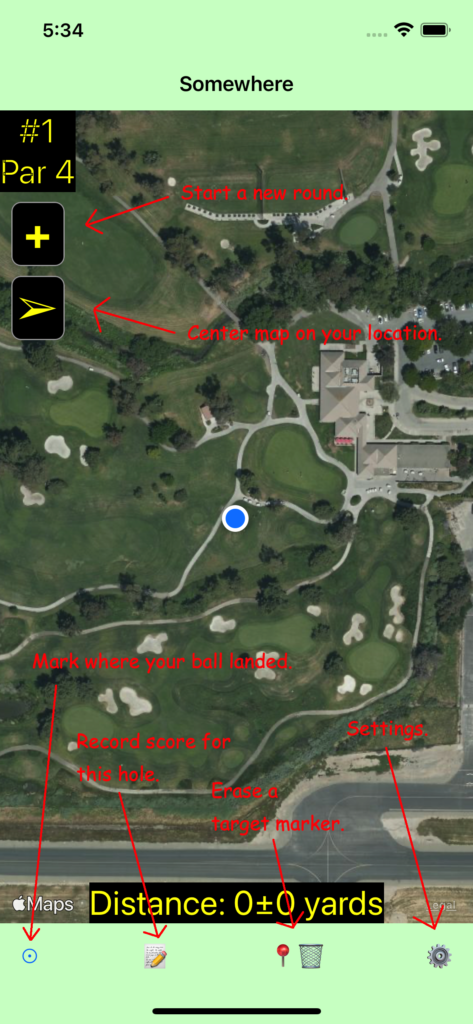
If you press the [+] button on the GPS map screen, the New Round screen is displayed which allows you to choose the course you are playing on. The list is organized by distance from your current location. If your course isn’t listed you can quickly add it by pressing the [+⛳️] button.
New round screen
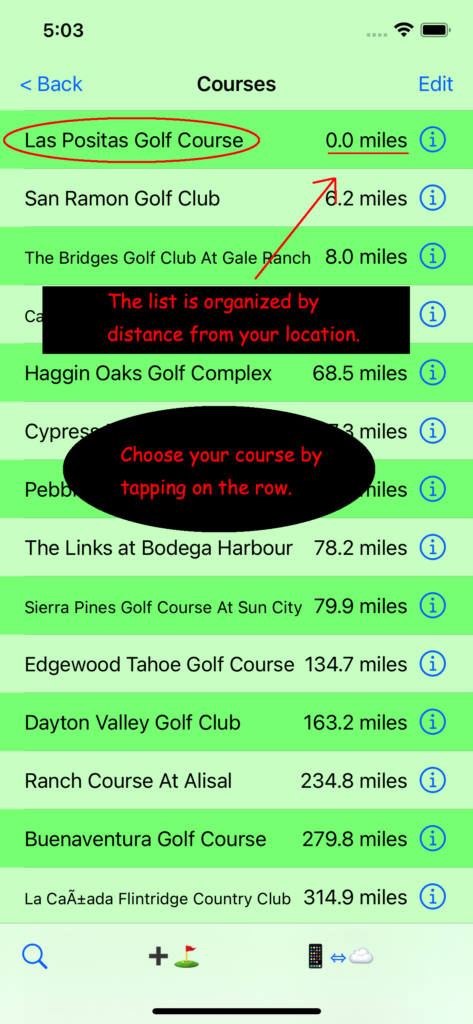
After you’ve chosen a course, the [+] Start round button becomes [🗒] view Scorecard button. You can create a target on the course by touching the screen for a couple of seconds. The target is surrounded by a red circle representing 10 yards and a blue circle for 20 yards. The app calculates the distance from your location to the marked target and from the marked target to the next target. After your shot when you arrive at your ball use the [⦿] Landing Spot button to record information about your most recent shot. Golf Target GPS will calculate the distance from your previous location. You can add what club you used, whether you landed on the fairway, rough, bunker, green, etcetera. You can also describe the ball flight (hook, slice, push, pull, etc.) and if penalties apply to this stroke. If you want to delete the current target use the [📍🗑] button. Use the [📝] Score button to record strokes, putts and penalties for the hole.
Map With Course Chosen and Target Added
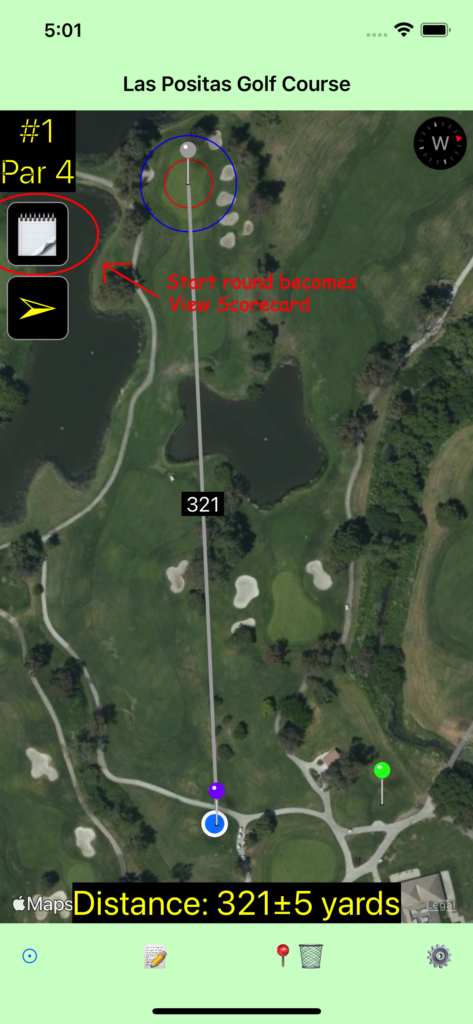
Tap on the square under the player’s name corresponding to the hole you wish to record to bring up the Edit Score screen. You can also add players to the scorecard or change which tees you are using by pressing the [Edit] button.
Scorecard Screen
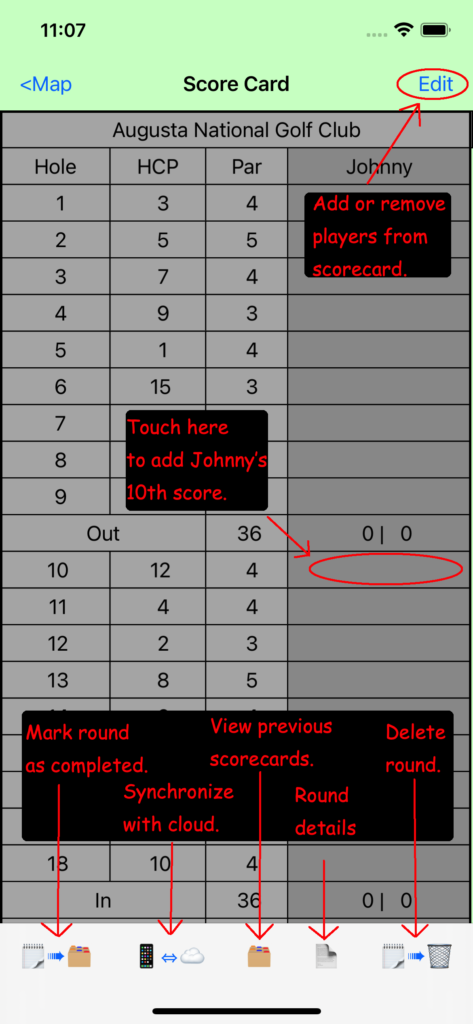
Settings Screen
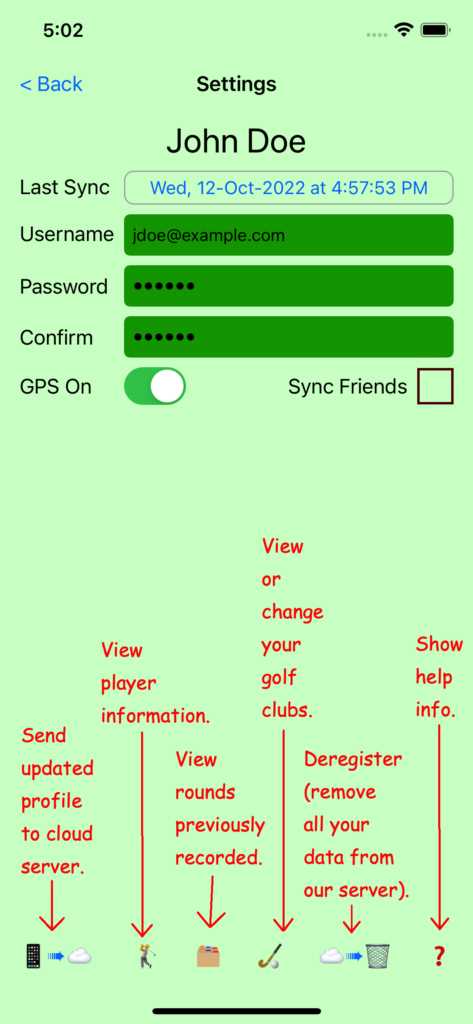
FAQ
- What are the changes in V1.4?
- What are the changes in V1.3?
- Where can I find the help video?
- How can I practice using the app?
- How do I turn the GPS back on?
- What if the course I want to play isn’t listed?
- Need to reach us? Email Support
- Problems with our web site? Email WebMaster